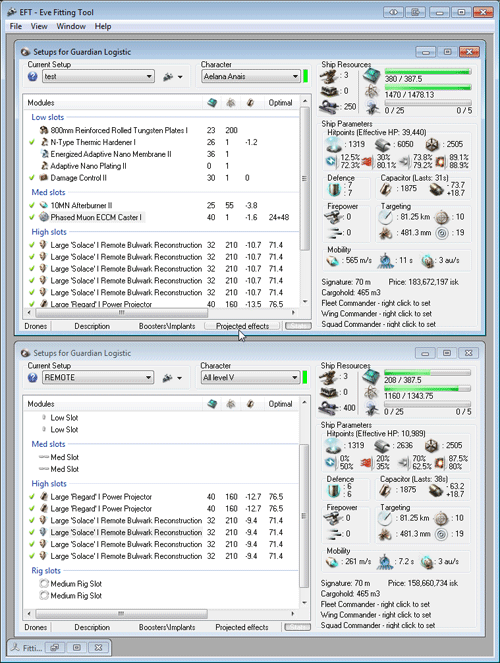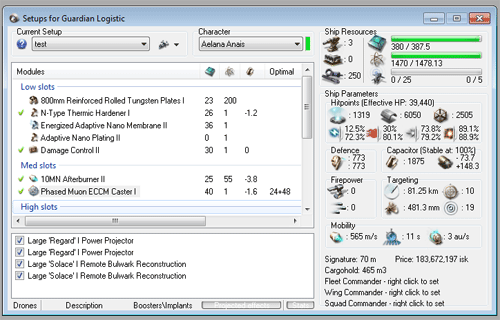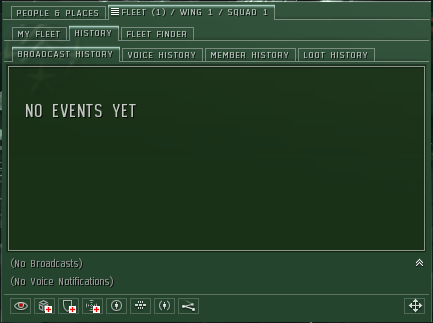Remote repair tips and techniques
Contents
Introduction
This article assumes you have read:
- Remote repair concepts
- Remote repair time line and cycle management
- Remote repair fleets, ships and fittings
In this article, we will be dealing with those topics that while not core concepts or necessary tactics can and do make your life as a remote repair pilot easier or covering those elements that can make your life more difficult.
EFT
Figuring out cap stability and tank recharge rate can be trying at the best of times. When you add in remote repair and cap transfer, it can be downright hair-pulling.
Luckily the same tool that most use to figure this out on solo ships can also be used to figure it out when under the effects of remote repair or cap transfer.
To start, you want to start out with an exemplar ship with the appropriate number of high slot modules. For example, for guardian cap chain fleets, I use the following:
[Guardian, REMOTE] [empty low slot] [empty low slot] [empty low slot] [empty low slot] [empty low slot] [empty med slot] [empty med slot] Large 'Regard' I Power Projector Large 'Regard' I Power Projector Large 'Solace' I Remote Bulwark Reconstruction Large 'Solace' I Remote Bulwark Reconstruction Large 'Solace' I Remote Bulwark Reconstruction Large 'Solace' I Remote Bulwark Reconstruction
Once that is done, open the ship you are fitting in one window and the exemplar ship in another. Assign the examplar ship a pilot (or use the All Level V) and you should end up with something like this: (note the guardian in the top is not a suggested fit :), it is the sample I used to test cap stability with 5 remote repairers and only one cap transfer)
Note the numbers on the top fit, 31s of cap and a 7/s effective shield recharge rate. Not good at all.
To find out what the numbers are under remote effects, click on Projected Effects on the ship you are fitting then drag the appropriate modules from the exemplar ship into the pane that opens up.
In this picture, I have put two max-piloted remote repair modules and two max-piloted power projectors.
Now thats a big difference, a 773/s armor effective repair rate and 100% cap stability.
Changing the pilot in the exemplar ship will automatically change the effect on the other ship.
This should save you a lot of hair pulling while trying to fit either spider tanked battleships or cap chain dependent t2 support cruisers.
Overview Settings
Frequently when piloting a PvP ship, pilots operate with a primary overview that shows all targets not in their fleet. This is to help make sure you don't target your fleet mates. (If you are curious how to do this, see Overview Setup)
When piloting a dedicated remote repair ship, your focus is completely inverted. Typically you want to avoid targeting foes and only target friendlies. In addition to any combat overview tabs/sets you have, it is very useful to have two logistic specific overviews.
Only Friendlies
The idea here is to start with your normal combat overview and then go into filters, states and check ONLY:
- Pilot has a security status below 0 (without this outlaw fleet mates will not appear, fear not the other filters still apply so you won't see outlaws unless they are in your fleet or blue, etc...)
- Pilot has a bounty on him
- Pilot has excellent standing
- Pilot has good standing
- Pilot has no standing
- Pilot is in your alliance
- Pilot is in your corporation
- Pilot is in your fleet
- Pilot is in your militia
This will show: blue allies, alliance mates, militia allies and fleetmates. This way you can observe your fleet layout and sort on name or ship type to either lock specific ships or add specific ship types to your watch list, etc.
Only Logis
Starting with the above Only Friendlies, go into filters, type and uncheck all ship types except logistics (or carriers if applicable). This will show you only friendly logistics. When sorted by name this is a wonderful way to set up a cap chain (as detailed below) plus this overview can help you stay within the critical 70km range of your fellow remote repair craft.
Managing Fleet Communications
Fleet voice communications can be a chaotic place if not properly managed. The same can be said of the fleet chat channel. There are a couple of key ways to mitigate this and frequently both of these are used.
Broadcasts
One of the built-in features of eve is a broadcast system that allows you to send messages within a fleet without typing or speaking. Some corps and alliances utilize the broadcast system extensively, others completely ignore it.
The Fleet Window
When you first create or join a fleet you will be presented with a fleet window similar to this:
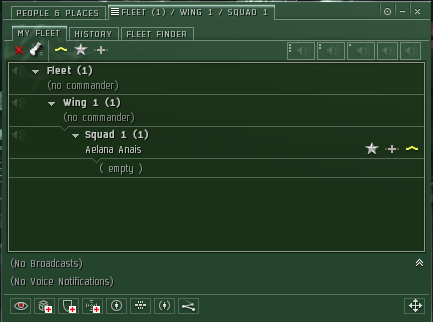
Along the bottom of this window there is a section that appears as so:

(Note: if all you see is a line stating (No Broadcasts) with double down chevrons to the right, you will have to click on the chevrons to open this area)
This area contains the last broadcast sent (or No Broadcasts if there is none) as well as a series of the most common broadcasts. The common broadcasts (in order from left to right) are:
- Enemy Spotted
- Need Armor
- Need Shield
- Need Capacitor
- In Position
- Need Backup
- Hold Position
- Location
(Note: these and additional broadcasts can be bound to a key by going into your shortcuts under the navigation section. It is often a good idea to bind frequently used broadcasts to a keypress.)
In addition, you should see an icon containing either four arrows pointing outwards, a down arrow or an up arrow. This icon well restrict who receives your broadcast; either everyone, just people in your squad (or wing if WC or fleet if FC), or just people above you in the fleet hierarchy.
The utility of this should become immediately obvious. In remote repair fleets the easiest way to ask for repairs is to use Need Armor, Need Shield or Need Capacitor broadcasts (making sure that your broadcast goes to everyone). This fills that broadcast line in the fleet window and applies an icon overlay to your ship in space.
Broadcast History
Now one line is seldom sufficient in a heated battle, luckily there is a way for remote repair (and anyone) to see a list of recent broadcasts. In the same window, you should see a history tab and beneath that a broadcast history tab that appears similar to this:
This window shows a running history of broadcasts made. In addition to showing the broadcast, you can right click on an entry and target the ship that made it making it easy to target ships for repair.
As a remote repair pilot, you will need to keep the fleet history tab open. Once you have dealt with a group of broadcasts, you can right-click on the broadcast history tab and select clear, that way you can keep track of what you have done or not.
Broadcast Settings
In particularly large fleets (especially if you are in a fleet that utilizes the broadcast system for things like targeting, etc) this list can fill up quickly. If you are in a dedicated remote repair ship (no weapons) it is not too useful to know what the primary target is. Luckily you can edit which broadcasts you can see.
If you click next to the fleet window tab:
![]()
You should see a menu similar to this:
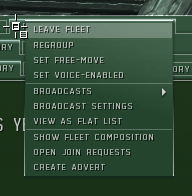
Clicking on broadcast settings brings you to a window where you can pick and choose which broadcasts to receive. Just remember to reset them after the fleet just in case you forget what you have done and miss vital information the next time you are in a fleet.
Chat Channels
While the broadcast system helps significantly, it doesn't cover every contingency. Typically things like being jammed are not critical information to say over voice comms unless your role in fleet is critical, and are relegated (if reported at all) to the fleet chat channel.
For a set of cap chained remote repair ships nothing could be more critical. However as common targets of ECM, reporting this over voice could easily drown out FC commands or other important information for the fleet.
Because of these factors, many corps and alliances maintain a chat channel (usually referred to as a logistics channel or remote repair channel) where such information can be passed. Commonly a pre-arranged signal list is used to denote these critical messages some examples are:
- +JAM (I am jammed, skip me in the chain)
- -JAM (I am no longer jammed and ready to be re-included)
- CT on XXXX (sometimes cap chains will be broken for specific reasons (to give cap to a * critical fleet ship, or feed cap to a heavily neuted remote repair ship, etc). This denotes that you are putting one of your cap transfer modules on XXXX)
- CT off XXXX (the inverse of CT on XXXX)
- Readjust Cap Chain (something has changed, pay attention and re-adjust who you are feeding cap to)
- Anchor on XXXX (see below)
- Cap chain is A <-> B <-> C <-> A (communicate what the current chain is)
Obviously this is just a small sampling of data that you might want to communicate over that channel. It is important to limit the type of data you communicate over this channel as its purpose is for critical information and as a supplement to the existing broadcast system. Too much data will clutter the channel and make it difficult to keep up (hence its separation from the general fleet chat).
Cap Chain Management
While the idea of a cap chain can be very simple, there are many many ways to decide on the order of the chain, here are a few but any method as long as it is properly communicated will work.
Chat Channel List
Some alliances use their logistics/remote repair channel to determine cap chain order (your order in the chat channel denotes your order in the list, wrapping back to the top from the bottom).
Pro
- If you have a chat channel, it is an easy to see consistent list of remote repair pilots.
Con
- If you use this method, you MUST have only active remote repair pilots in it or your cap chain will be messed up.
- This does not scale well when pilots are separated or in different systems.
- You cannot right click or control click on a name in the chat channel and lock easily.
Watch List
The idea here is to mirror the cap chain in your watch list.
Pro
- Easily deals with offgrid pilots as they show up without shield/armor/hull indicators and can be skipped.
- Easy to lock from.
- Easy to add to and remove from.
Con
- Can be difficult to maintain over things like bio breaks
- Difficult to be 100% sure everyone is working from the same page
- Uses up the watch list
- Can only support 10 person remote repair groups
- Editing the watch list in the middle requires removing and re-adding members
Fleet Squad Order
If you put your fleet window into hierarchical mode and keep all your remote repair ships in the same squad(s) you can set your cap chain based on location in the squad list (with the squad commander at the top and bottom).
Pro
- Extremely consistent
- Easy to add to and remove from.
Con
- Does not deal well with split up remote repair pilots (off grid, destroyed, etc)
- Requires a lot of manual maintenance
- Can be annoying to make sure everyone in the squad is indeed a remote repair pilot as people join the fleet and possibly get auto-added to the squad
- The scroll position of the fleet window in large fleets can be erratic as people join and leave fleet
- More difficult to use when over one squad
Overview
Set up an overview tab such that it shows only fleet members piloting logistics hulls. Then sort by name.
Pro
- Automatically adapts to changes in grid.
- Once set up easy to switch to.
- Can easily lock from.
Con
- Can be difficult to set up because of strange overview behavior in eve.
- Requires the use of an overview tab.
- Requires you to switch from your active overview potentially temporarily shielding you from important changes to the battlefield.
Anchors
When dealing with large fleet battles and large groups of t2 support cruisers, it is necessary to both keep the fleet and remote repair ships together and keep a high level of focus on the task at hand. In addition with guardians, it is important to keep moving to reduce damage taken.
One way to take care of this issue is to choose one fleet ship as an anchor (commonly the FC or remote repair SC) and when appropriate orbit that fleet member at speed. That fleet member is then responsible for keeping the remote repair ships where they need to be and away from obstructions like asteroids or POS shields.
Even if using this technique the remote repair pilots should maintain vigilance as it is possible to miss loosing your anchor or have eve decide to stop orbiting (it happens a lot) at which point you will be powering at speed potentially away from the fleet exposing yourself and putting yourself in a position where you can't help or be helped by the rest of the fleet.
Aggression Mechanics
One of the more controversial attributes of remote repair is that it does not cause a weapons timer (still commonly referred to as an aggression timer.) However, it does flag you as having committed an aggressive act against a corporation if your target is flagged that way.
What this means is even if repairing, at any point if you are within range and not under any other session timer, you can dock or jump through a gate without the typical wait related with weapons timers. In addition, you can remote repair a ship that is fighting a war target without yourself being in a corp that is at war without having to deal with concord. Doing so does set you as a valid target for anyone your target has aggressed however.
What this means is when piloting in a dedicated remote repair ship, it is frequently in your best interest (if possible) to stay within activation range of a station or gate and if primaried, activate since it only removes you from the field for around 30 seconds (to overcome session timers, and re-approach or undock.
To Whore or not to Whore
When piloting a dedicated remote repair ship, a common complaint by some is that they do not get any record of having been participating in the combat on killboards since they have never aggressed the enemy ships. Some pilots will go through a variety of methods to alter that fact, everything from fitting a civilian laser to carrying combat drones. While we will not discuss whether this is a good thing or not (as it depends highly on your corp and personal feelings), there are some caveats you should be aware of if you do choose to do this.
- You are no longer protected against aggression timers. This can severely limit your possible escape paths if you are not very careful.
- You will have to contend with maintaining a target list with both friends and foes on it with the corresponding risk of repairing a foe and doing damage to a friend.
- You are almost always limiting your efficiency in some way (either by sacrificing drone space that could be used for more repair drones) or by using a coveted high slot for a gun.
- It is another thing to keep track of in a role where you already have a lot to keep track of.
It is strongly suggested that you be wary of these at all times and if you are not experienced in logistics piloting to not do them at all.
Cloaking Devices
This is listed because it is fairly common and fairly likely to result in disaster. While flying remote repair ships, it is often important to prioritize important ships that are fragile and likely to be primaried. Whenever possible some pilots will front load target them for faster response (target them even before a conflict begins). What can be more important and fragile as an interdictor or more likely to be primaried? Often when flying in fleets interdictors are fit with cloaking devices to increase their survivability. If you pre-target or even target when you see them receiving damage on the watch list, they cannot cloak. This is bad.
When dealing with a cloaked ship, in general do not target them unless they broadcast specifically to be repaired and once you are done repairing and they are not taking damage anymore, unlock them immediately.