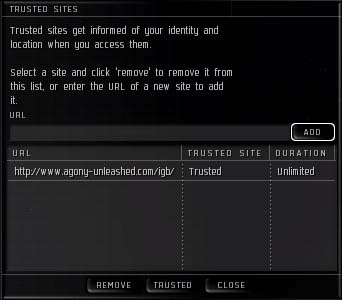Adding Trusted Sites To The IGB
This guide describes how to add the Agony In Game Browser front page as a 'trusted' site.
Introducing The Ingame Browser
A limited functionality web browser is included as a part of the Eve client allowing the viewing of simple web pages in game. The web browser includes a security feature which prevents the viewing of pages which have not been specifically 'trusted' by the user. This security precaution is there to protect you from accidently visiting malicious web content. However it generally just gets in the way!
Adding A Trusted Site
The following procedure describes how to add the Agony in game browser front page as a 'trusted' site:
- Load the in game browser using the 'browser' button on the neocom
- Click the 'Options' menu on the browser and select 'Trusted Sites'
- In the 'Trusted Sites' dialog enter the url for the site to be trusted. i.e http://www.agony-unleashed.com/igb/
- Click the 'Add' button
- Confirm that the newly added url is 'Trusted', if it isn't select the newly added list entry and click the 'Trusted' button
HINT: As a general rule it is best to add the highest level url as a 'trusted' site, as child pages will automatically become 'trusted' by the in game browser. i.e in this example the Agony IGB front page has been added to the 'trusted' list, allowing unrestricted access to any fleet manager instance or other content accessible from http://www.agony-unleashed.com/igb/
Sometimes people will provide a link to the Agony IDB tools like the Fleet Manager that lack the 'www.' prefix. In those cases either manually add the 'www.' prefix to the URL or add that site to your Trusted Sites list: http://agony-unleashed.com/igb/