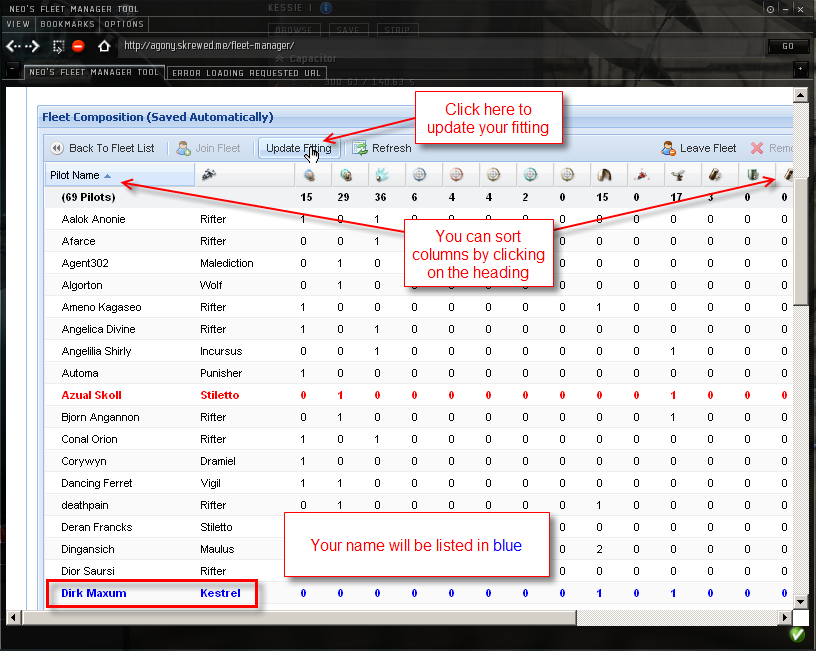Difference between revisions of "Agony Fleet Manager"
From Agony Unleashed
m (moved Using Neo's Fleet Manager Tool to Agony Fleet Manager) |
|
(No difference)
| |
Revision as of 19:30, 2 January 2012
Original text by Alenia Calentas.
Copyright Agony Unleashed
Contents
What is this about
Fleet manager tool allows the fleet commander to quickly survey the composition of the fleet and distribution of the electronic warfare and remote repair module on the ships of the participants.
During lecture the instructor is going to go over with you how to enter your ship setup into this application. You do not need to do this before class. On the day of the 0.0 roam the the FC will ask you to input your setup once again. So it does not matter what setup you input during lecture portion. You are free to change your setup between the day of lecture and the day of the roam if you need to do so.
Trusting the Site
- Open http://agony.skrewed.me/fleet-manager/ in your in-game browser.
- Click "Options" menu and then trusted Sites.
- In the "Add To Trusted Site?" dialog box, click the "Trust Website" button.
- Click the reload button to refresh the page. The site should now load without an error.
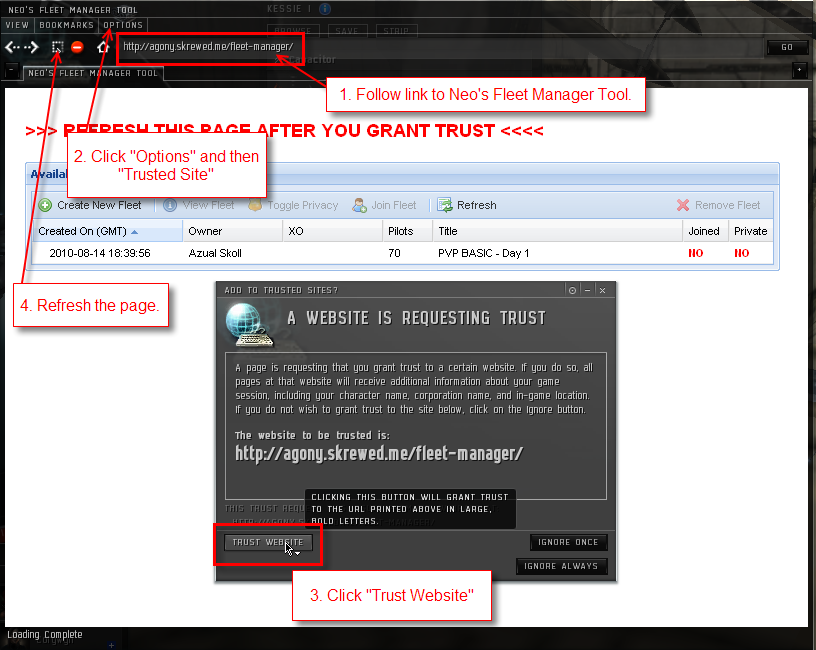
Dragging Your Fit to Chat
- Open the ship fitting window.
- In the top right corner is your ship name.
- Click on the ship name and drag it into a chat window.
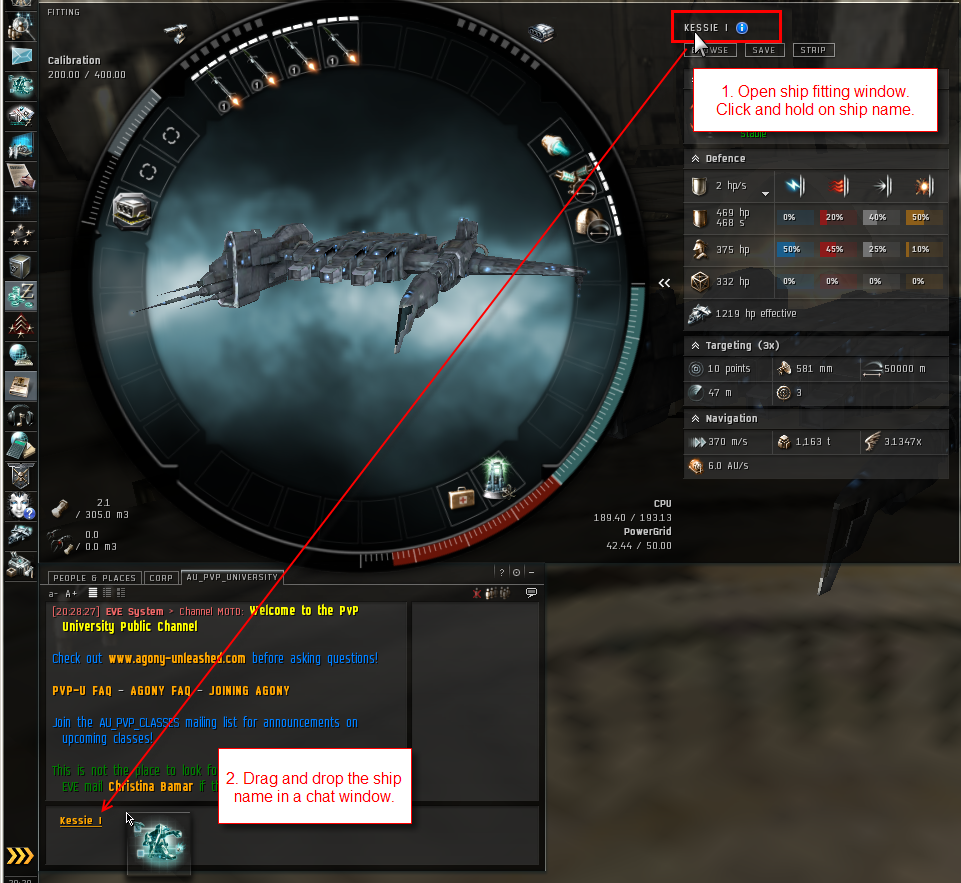
Opening the Fitting Link
- Right click on the fitting link in the chat window
- Choose "Open Link In New Tab"
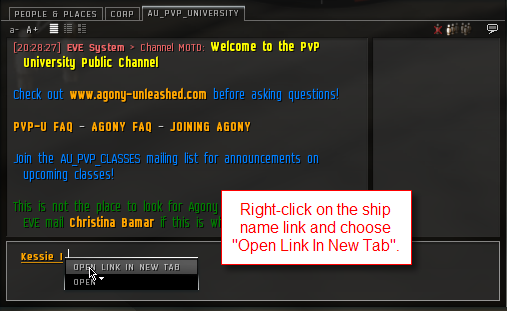
Copying the Fitting
In the new tab, select all the text in the address bar and copy it.
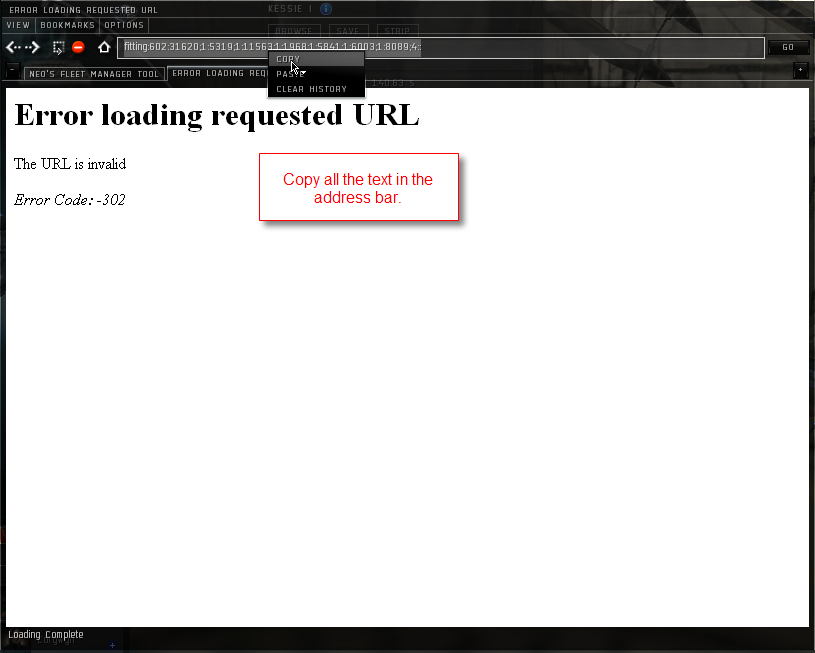
Joining the Fleet in Fleet Manager
- Click the Fleet owner name (Azual Skoll in the example below) to select the fleet.
- Click the "Join Fleet" button.
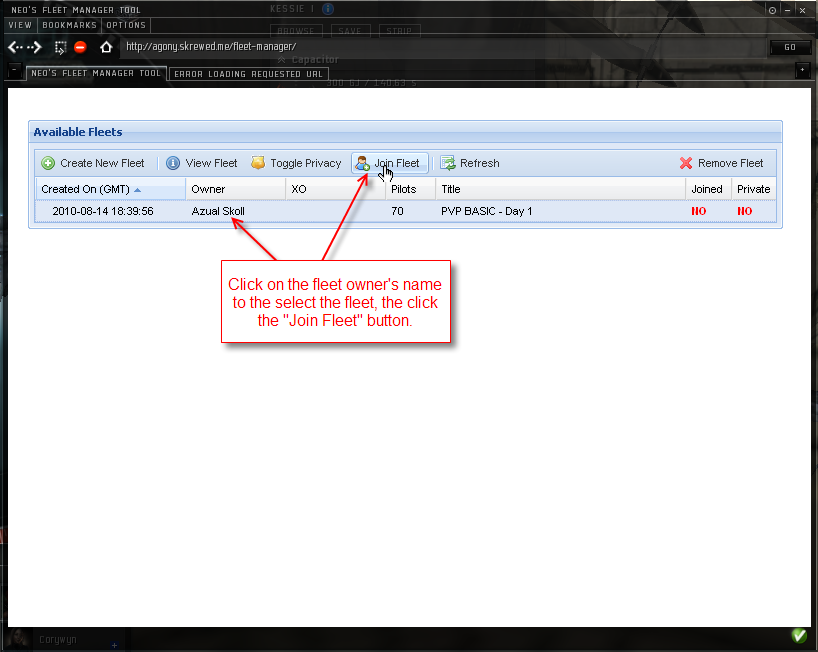
Pasting Your Fitting in Fleet Manager
- Click the text box in the "Enter Ship Fitting URL" dialog box.
- Paste in your fitting.
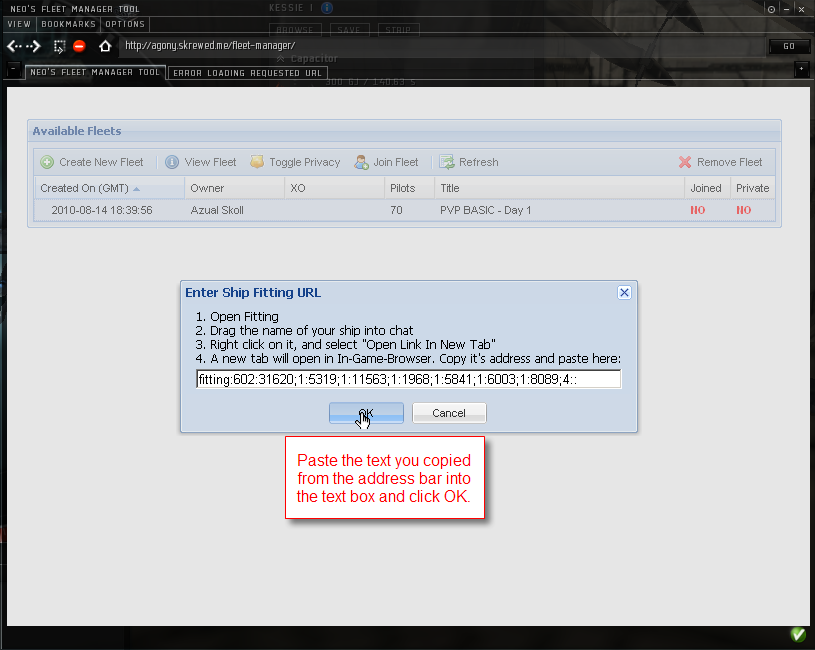
Viewing the Fleet and Your Fit
- Check to make sure that "Yes" is listed under "Joined" for the fleet you are joining.
- Click "View Fleet" to open the fleet.
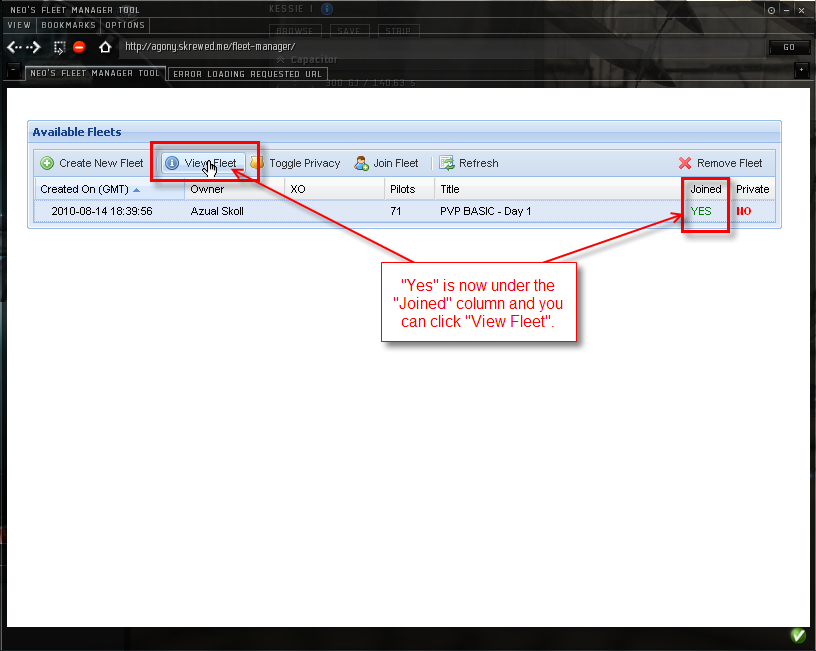
Locating Your Fit in Fleet Manager
- Your name will be highlighted in blue.
- You can sort the Pilot Name column to quickly find your name. All columns are sortable.
- Click the "Update Fitting" button if the FC asks you to change your fit and you need to update it.