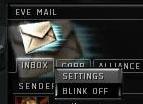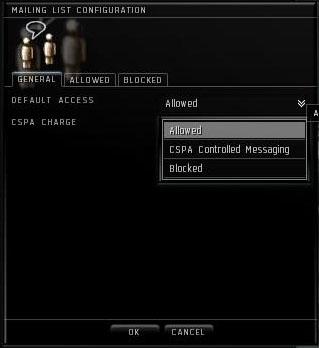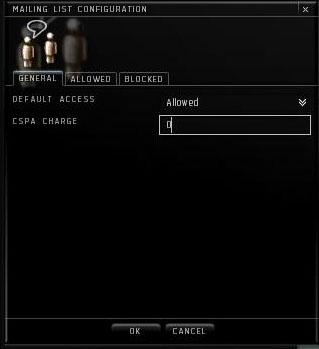Client Setup for PVP
Original text by Rells
Updated by Nero Prime
Copyright© 2006 by the Authors, updated 2009
All Rights Reserved
Rule number 1 for life in 0.0 and PvP combat is that lag kills. Your graphics settings might look cool, but if these settings cause your client to lag when 10 hostiles ships land on grid and a battle starts, this lag will murder you. The last thing you want is a slide show when you're in a 50 pilot gang going against another 50 pilots. For this reason, before engaging in combat in EVE you must take time to set up your client to reduce lag. To reduce lag, 0.0 and other PvP pilots turn off several game effects.
With the Apocrypha update to EVE Online on March 10th 2009 CCP has done away with the classic client. Now players can run only Premium and Premium Light clients. All the bells and whistles of premium client look great, but these additional features can drop your frame rate through the floor, especially when there is a large number of ships on grid (example: a PVP-Basic class). To reduce the chances of this happening explore the options you get when hitting "Esc" key to bring up settings menu. Across the top you will see a row of tabs. In this article we will only be dealing with three of these tabs: Display & Graphics, Audio & Chat, and General Settings. Then we will move on to EVE Mail settings.
Display & Graphics:
Display Setup:
Find a check box named "Advanced Settings" and check it to expand display settings. You must decide whether you want to run EVE in windowed or fullscreen mode. Fullscreen mode will lighten the CPU load, but makes it more difficult to tab between different windows. For Mac Os users the shortcut to switch between fullscreen and windowed client is Apple+Enter.
Resolution/Window Size: One thing you will discover very fast with EVE is that you need a lot of screen real estate. Run your client at the highest resolution possible, but keep in mind that you also want a good frame rate. This can be a tricky balancing act. You can press Ctrl+F to see your frame per second (FPS) count in game, or use FRAPS to measure it. Generally you want to keep your FPS count between 30 and 60.
The most important setting in this panel is Present Interval. Here you want to select “Interval One”. This will limit your FPS to 60. When sitting in a station your client can have very high FPS count (up to 210). This will put a great deal of strain on your video card, which can lead to your system overheating and shutting down.
Effects:
Turn off all "Turret Effects" and well as "Effects" on this panel. In small scale fights you might want to turn on "Effects". This will allow you to visually distinguish between different electronic warfare effects, such as when your ship is being webified or warp disrupted. It will allow you to see repair effects and neutralize/nos effects. However for large scale fleets it is best to have "Effects" turned off. Leave off “Sun Is Occluded by Ships”.
Graphic Content Settings:
Again, our goal is to have the lowest lag possible, therefore select the lowest settings for all options.
Audio & Chat:
The next tab is Audio & Chat, again with 3 panels.
Audio Engine Settings:
This whole section is easy. Uncheck 'Audio Enabled”. The sounds in EVE are nice, and do provide a bit of situational awareness. But the load it puts on the CPU can cause lag, so turn it off.
Voice Settings:
In Agony we use Vent to communicate. It functions much better then EVE Voice.(http://www.ventrilo.com/)
Another reason for turning off the sound ,is that you don't want to miss important information coming from the chat on Vent.
Chat:
Logging chat can create lag, but the information stored in the logs can be very useful. I have mine turned on, but if you wish, you can turn it off.
General Settings:
The next tab is General Setting. This one has a few more options that need tweeking.
General:
You can set the options in this section to what ever you want. But the one you must have checked is “Show Session-Change Timer”. This is, in my opinion, the most useful part of the EVE UI. It will display a small circular timer in the top left corner on your UI when you are changing sessions. (Like when docking.) Mousing over the circle will display the time left until the change is compleat.
Help:
Uncheck “Show Damage Notifications”. This options creates a lot of lag in a large group. Every time you take damage or deal damage, a window pops up on the UI informing you of the fact.
The second change in this section is the most important in this whole process. Select “Auto Target Back” to 0 Targets. Here's the reason why.
This is a utility that makes you automatically relock anything that locks you and its deadly. The main reason to turn this off is that there are a number of cheesy tricks that can be used to get you CONCORDed in a war situation. For example, a war target might undock from a station, you start all your weapons and send off the drones to kill him; however he docks back into the station. Your ship will automatically switch to the non-war target that tried to lock you as his buddy came out of the station. Your drones and turrets go for the wrong guy and CONCORD does the rest. In addition, in 0.0 or any other kind of PvP you will be choosing targets much more intelligently, not letting them choose you. Go to the Generic tab and look for Auto Target Back 1 Targets. This setting is on the bottom left and may contain a number other than 1.
Layout:
You can set this up any way you like.
EVE Mail:
This last setting is located in you EVE Mail window. To open EVE Mail, look at the left side you your EVE client and find the third icon down from the top. Click it to open.
Once the EVE Mail window is open right click your “Inbox” tab and select “Settings.”
In the General tab we need to change the CSPA setting. This was put into the game to help prevent spamming. This is not a big issue now in EVE, and when in an Agony gang, we require the CSPA to be disabled. This allows Agony Instructors and admin to invite you into gangs with out being charged.
Select the “Default Access” to Allowed.
Secondly, change the “CSPD Charge” to 0.
After applying all these setting, your EVE client will be as lag free as possible.